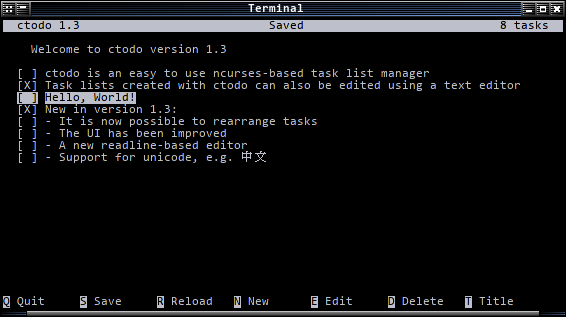A simple ncurses-based task list manager
Website: http://ctodo.apakoh.dk
Copyright (C) 2012 Niels Sonnich Poulsen (http://nielssp.dk)
Permission is hereby granted, free of charge, to any person obtaining a copy of this software and associated documentation files (the "Software"), to deal in the Software without restriction, including without limitation the rights to use, copy, modify, merge, publish, distribute, sublicense, and/or sell copies of the Software, and to permit persons to whom the Software is furnished to do so, subject to the following conditions:
The above copyright notice and this permission notice shall be included in all copies or substantial portions of the Software.
THE SOFTWARE IS PROVIDED "AS IS", WITHOUT WARRANTY OF ANY KIND, EXPRESS OR IMPLIED, INCLUDING BUT NOT LIMITED TO THE WARRANTIES OF MERCHANTABILITY, FITNESS FOR A PARTICULAR PURPOSE AND NONINFRINGEMENT. IN NO EVENT SHALL THE AUTHORS OR COPYRIGHT HOLDERS BE LIABLE FOR ANY CLAIM, DAMAGES OR OTHER LIABILITY, WHETHER IN AN ACTION OF CONTRACT, TORT OR OTHERWISE, ARISING FROM, OUT OF OR IN CONNECTION WITH THE SOFTWARE OR THE USE OR OTHER DEALINGS IN THE SOFTWARE.
ncurses- A C-compiler like
gcc cmake(not actually necessary)
- Windows XP or newer
-
Run cmake:
cmake . -
Compile:
make -
Install:
make install
Run the installer, e.g. ctodo-1.1-setup.exe.
Run from a console using:
ctodo
This will create a todo.txt file in the current
directory or open the file if it exists.
Alternatively you can run ctodo using:
ctodo someotherfile.txt
Which will open/create someotherfile.txt in the current directory.
Right click in any directory (or on the desktop) and open the New-menu. If ctodo was installed
using the installer, the option Task List should be available. Click on it.
This will create an empty task list which you can open with ctodo by double clicking on it (if you installed using the installer).
-
Navigation:
Use UP and DOWN arrows to move between tasks (or J and K).
PAGE UP moves 5 tasks up and PAGE DOWN moves 5 tasks down.
HOME and g moves to the top of the list and END and G moves to the bottom.
-
Managing tasks:
SPACE and ENTER checks/unchecks the selected task.
D and DELETE deletes the selected task.
SHIFT-UP and M moves the selected task up and SHIFT-DOWN and SHIFT-M moves the selected task down.
Press E to edit the description of the selected task.
Press SHIFT-E to delete the current task description and create a new one.
Press N, SHIFT-A or INSERT to create a new task at the bottom of the list.
Press SHIFT-I to insert a new task at the top of the list.
Press I to insert a new task before the selected task, and A to insert a new task after the selected task.
-
In input-mode:
Press ENTER to save the string.
Press CTRL-C or CTRL-D to cancel.
-
Managing the task list:
Press T to edit the title of the task list.
Press SHIFT-T to delete the current title and create a new one.
Press S to save the list.
Press R to reload the list (discard unsaved data).
Press Q to save the list and quit.